INSTALLATION:
- Double-Click on your downloaded “Heavy Llama.exe” to launch the installer.
- Select whether you want to install for “one user or all users” on the computer. (If you are not the administrator user on your computer you must select “Install for me Only”. If you are unsure also select “Install for me Only”).
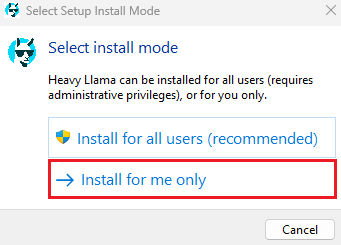
3. Choose your desired language and then click > “Next”.

4. EULA license agreement. Accept and click > “Next”.
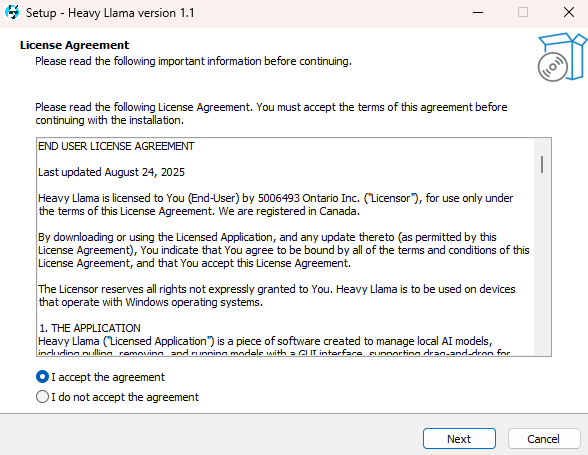
5. Installation folder. Change the location if desired or simply click > “Next”.
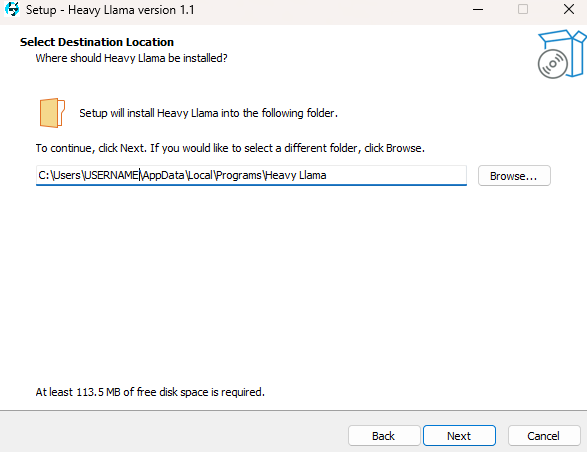
6. Add checkmark to “Create Desktop Shortcut” is recommended and then click > “Next”.
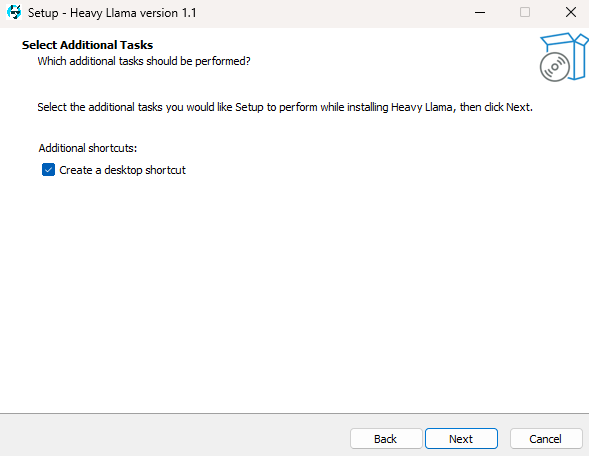
7. On the Ready to Install Screen click > “Install”.
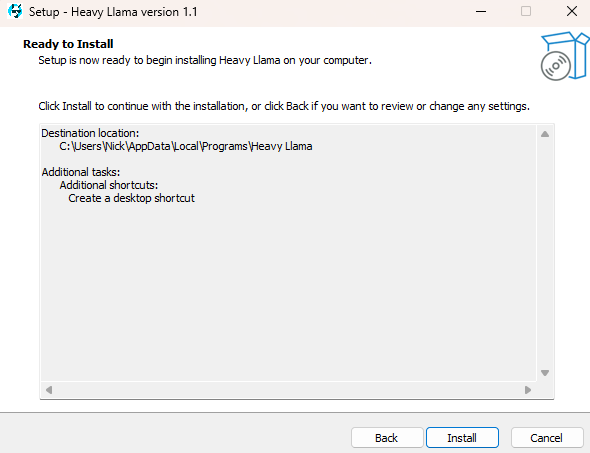
8. IMPORTANT: “Click Link to Install Ollama software”. Ollama is a requirement for Heavy Llama to function and Heavy Llama will not work without the installation of Ollama first. Once Ollama is fully installed close the Ollama window that pops up and it will never open again and only run in the task bar. NOTE: Do not launch HeavyLlama app until Ollama is fully installed. Once Ollama in installed click > “Next”.
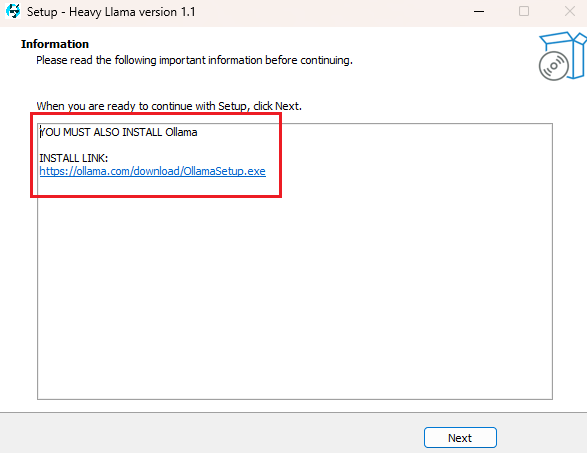
9. To complete the installation click > “Finish”.
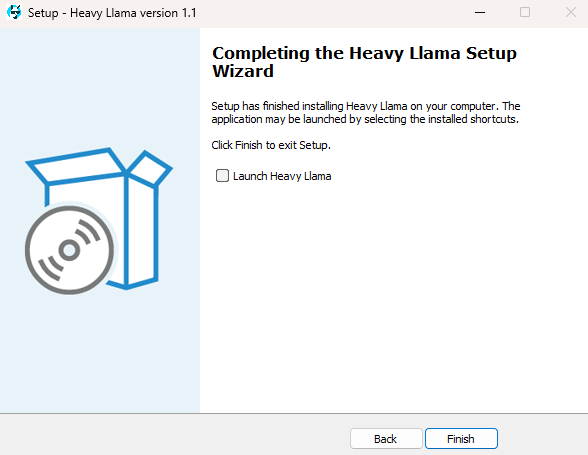
10. A restart of your computer is highly recommended before using app.
USAGE:
1. CPU, RAM, GPU(s) with NVidea Support are automatically displayed and live once the application is launched.
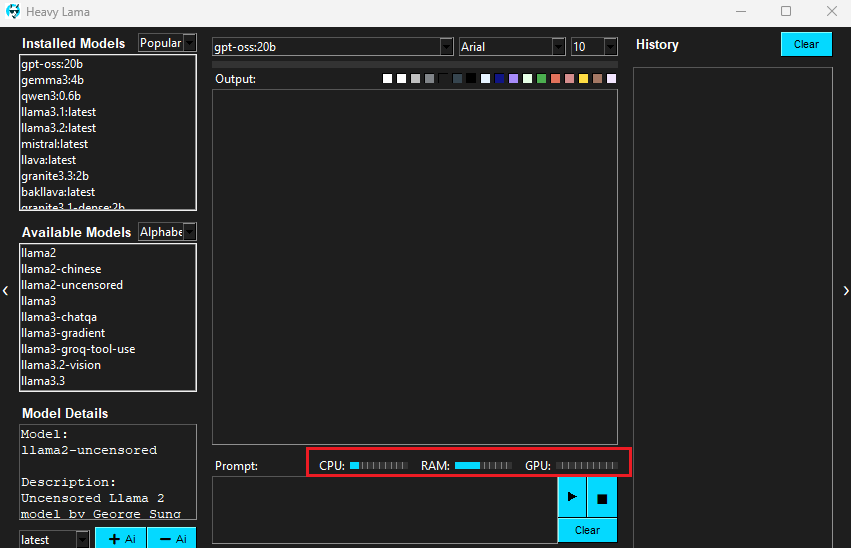
2. Click on desired “Ai model name” in “Available Models” list > Click “Drop Down” and select model size > Click “+ Ai” Button on the bottom left.
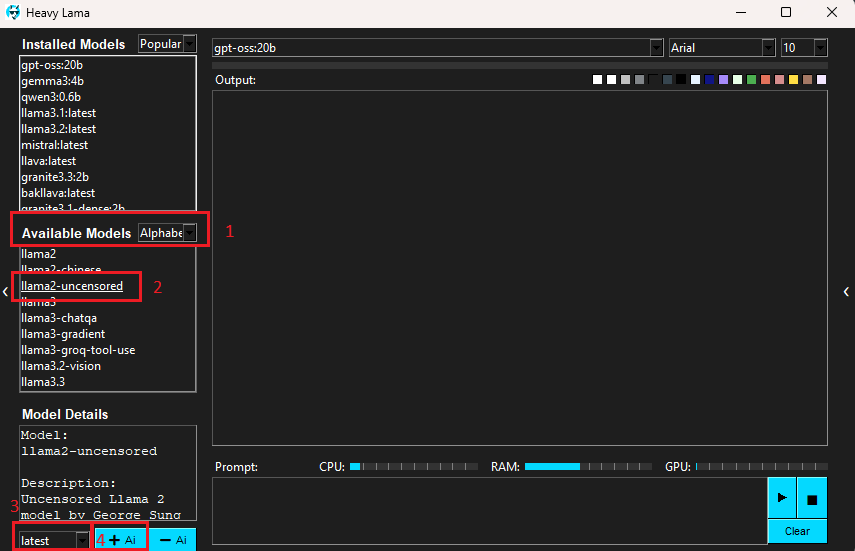
3. Selected Model automatically starts and completes install.
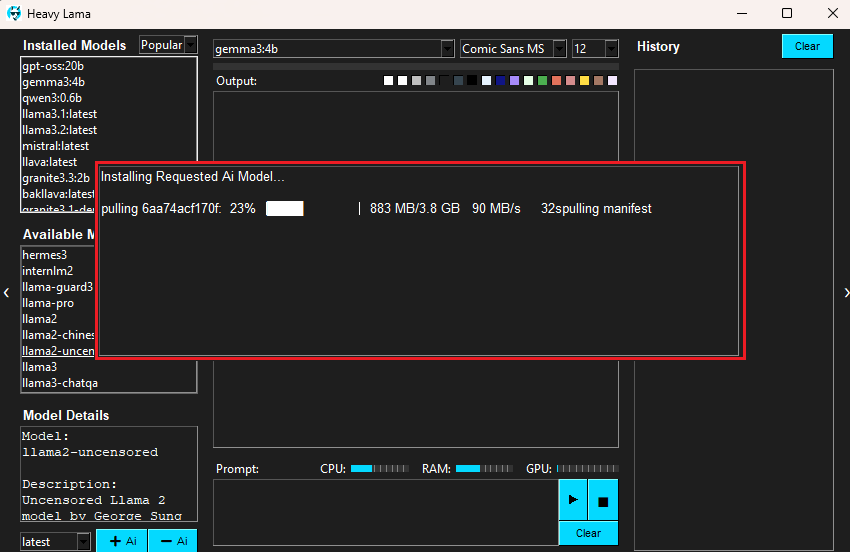
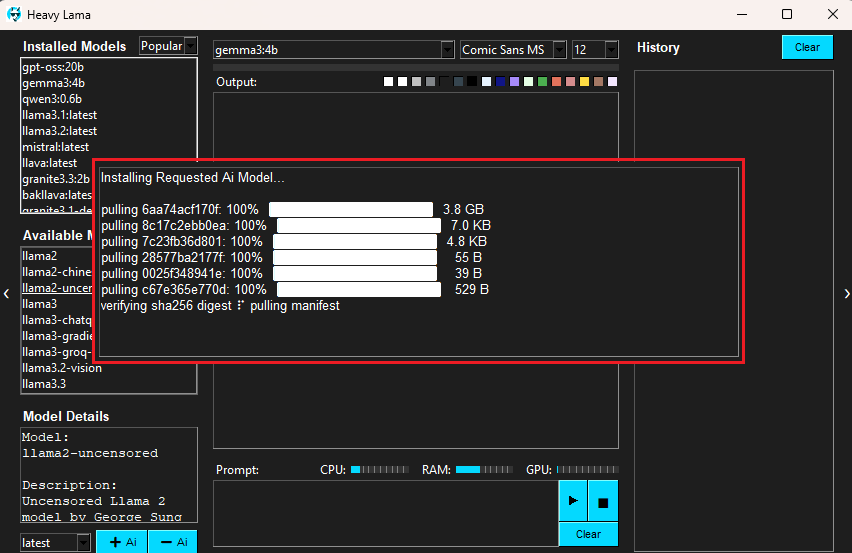
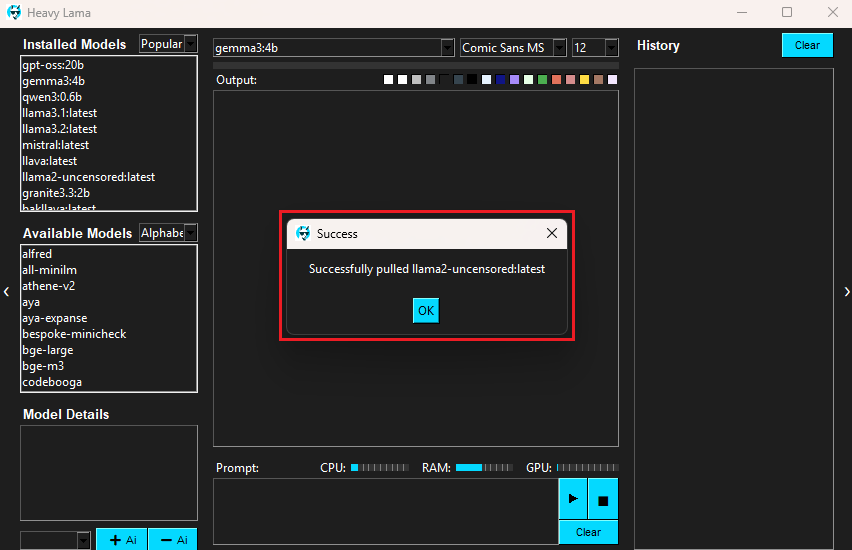
4. To Remove an Ai Model select desired Ai Model in “Installed Models” > Click “- Ai” Button on the bottom left. Ai model automatically uninstalls.
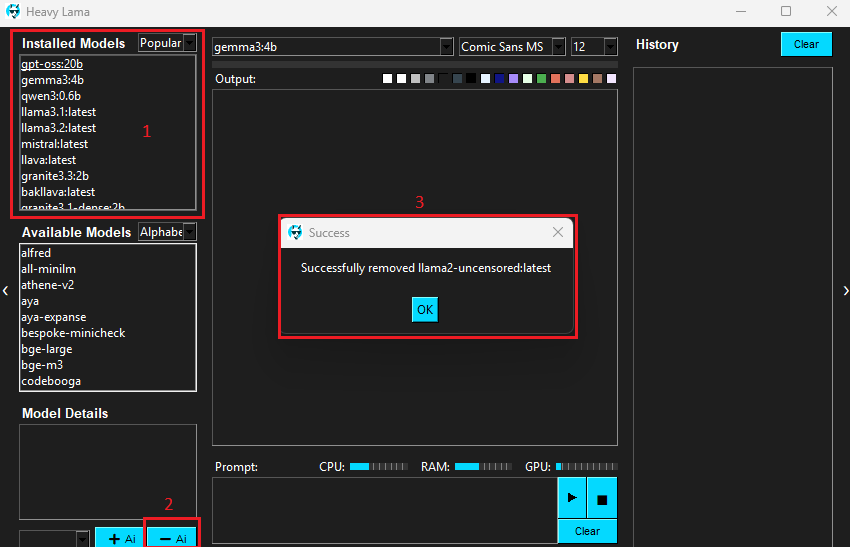
5. Ai Usage: Select desired “Ai Model” above the “Output:” Area (Optionally Select your desired Font, Font Size and one of 17 color themes).
6. Type your Question (prompt) in the “Prompt:” box (right-click to correct spelling errors in Red) > Click Enter on your keyboard or the “Play” button on screen.
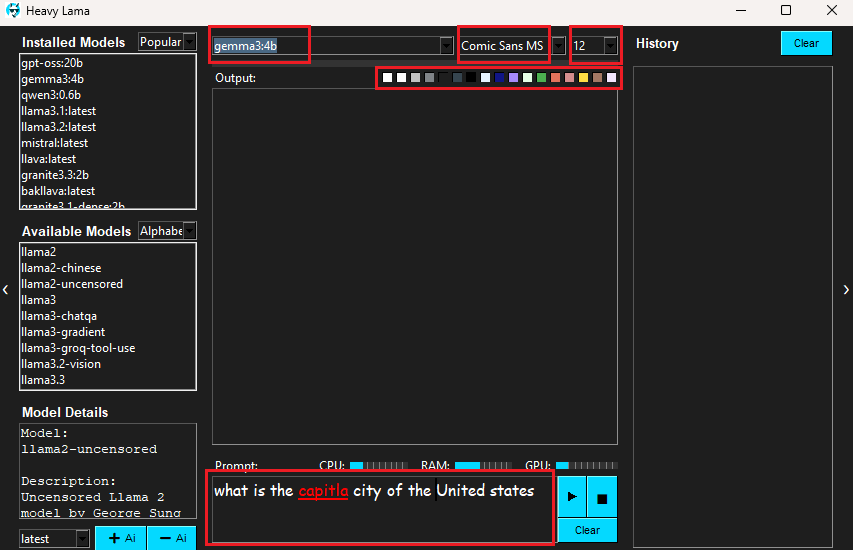

7. Response is Received in the “Output:” Box and History filled (history may be deleted individually or all cleared in one click of the “Clear” button). Aggregated History holds historic prompts and output.
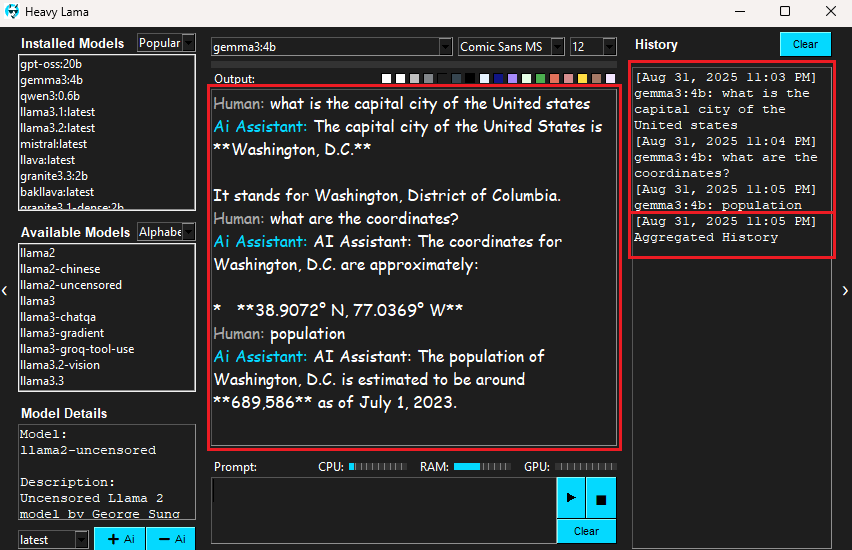
8. Further customize by collapsing one or both side panels if desired.
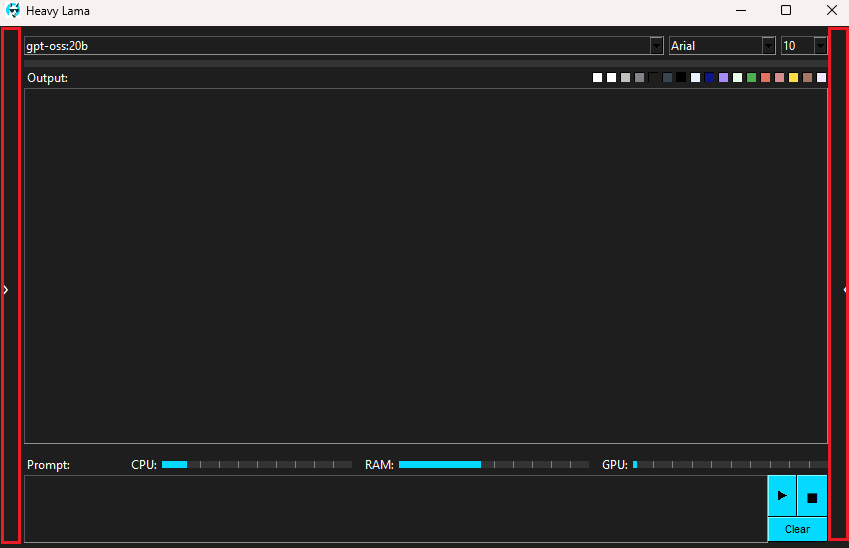
Which Ai Model(s) should you select to download depends on your computing power. Here is a guideline to follow:
| Your Windows PC | Best model size |
|---|---|
| Older laptop (struggles with new games, under 8 years old) | Small (1–3B) |
| Decent everyday laptop (runs Office, YouTube, Zoom fine) | Medium (3–7B) |
| Newer gaming laptop or mid-range desktop (can run modern games at medium settings, ~8–12GB graphics card) | Large (13B) |
| High-end gaming desktop (powerful graphics card like RTX 3080/4080, 16–24GB graphics card) | Extra-Large (34B) |
| Workstation / very powerful desktop (built for 3D design, AI, or has 2+ graphics cards) | Massive (70B) |
Troubleshooting: This app will work on any Windows 10/11 PC. If you run into any issues launching the app refer to these 2 steps shown below:
-When installing the Heavy Llama program during “Step 2”, you need to choose “Install for me Only”.
-Ensure you have installed the pre-requisite application Ollama from “Step 8”. It is required: download it and install it from here: Download Ollama
